Biometrics: If you completed your biometrics before 15th May, please make your N-power ID available to us for confirmation - Npower
Biometrics is a process whereby the fingerprint details of Npower Batch C stream 2 volunteers are captured and stored in the National Social Investment Management System (NASIMS) database as part of the screening and shortlisting process.
According to Npower, in response to an inquiry made by an Npower Batch C stream 2 volunteer, if you did your biometrics before the biometrics officially flagged off you are to send your Npower ID and the screenshot of your biometric data page, for verification and confirmation, failure to do this might render your biometrics invalid.
Npower Batch C stream 2 volunteers that captured their biometrics successfully before May 15th are to send their Npower ID and screenshot of the biometric data page from NASIMS verification page, to Npower by tweet through the Npower twitter handle @Npower_ng.
You can send your Npower ID and screenshot of your biometric data page, through twitter by following the steps below:
1) The Npower Batch C stream 2 volunteer should download the twitter application from Google playstore (alternatively you can go directly to your browser and search for https://mobile.twitter.com) and install the twitter app, after downloading the twitter application please lunch the twitter application from your mobile phone or laptop depending on the device you are using, after lunching the twitter application, register with your email address or phone number, you can use any email address or the email address you used for your Npower registration or the phone number used for Npower registration, generate your password, you might be required to click the link sent into your email inbox before you can login.(please you can skip this part if you already have the twitter app)
2) Once you confirm your login details, login into the twitter application, once the twitter page opens, you will see an icon on the footer of the page, the icon resembles a magnifying glass icon 🔍 click on it.
3) After clicking on the magnifying glass icon 🔍, it opens another page, you will see a search field at the top of the page which says 🔍 Search Twitter, enter @npower_ng into this search field, then click on the sky blue round circle with feather and a + sign located at the bottom right hand corner of the page, when you click on this sky blue round circle, all you have to do is compose a brief message saying "I want to send in my Npower ID and biometric data for biometrics verification", attach the screenshot of your biometric page from NASIMS verification page by clicking on the add picture icon below the message window, input your Npower ID and click on "Tweet" in a sky blue capsule shape at the top right hand corner.
4) After doing this please do not repeat the task, just wait and keep checking your Twitter application under the notification bell icon at the footer of the page, for response, even if you did not get any response, your question has been received, you will be replied in few hours.
Npower Batch C stream 2 volunteers have been strictly advised to always follow the instructions set aside by Npower in order to avoid issues that might arise from incomplete biometrics.

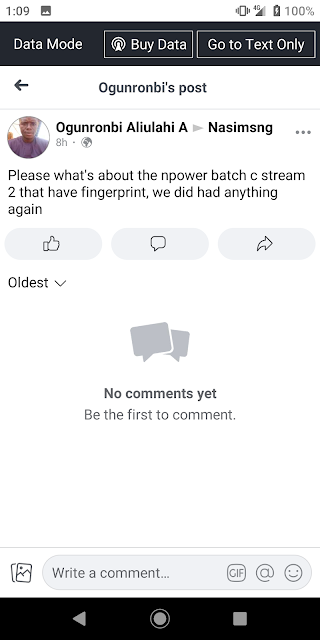
Comments
Post a Comment