How to fix payment issues using Facebook
If you are an Npower volunteer under the Npower batch c stream 1 and on clicking the payroll tab, under the payment status you noticed that your payment status says "failed" and you were not paid, and the reason was due to any of the following to mention a few;
A) transfer not successful
B) invalid account
C) transaction does not exists
D) transaction destination not found
E) failed payment
F) transaction failed
G) invalid transaction
H) No action taken
I) Beneficiary bank not available
J) No payment data available
K) Names Mismatch
L) Time Out Waiting For Response From destination
Or any of the error messages are displaying on your nasims payroll payment status please adopt the procedures below to table your issue and get it fixed.
HOW TO FIX FAILED PAYMENT ISSUES USING FACEBOOK
1) The Npower batch c volunteer should download Facebook Lite application from Google playstore (please note, if you are already using Facebook Lite application you can skip step 1 and move to step 3)
2) The Npower batch c volunteer should install the Facebook Lite app, after downloading the Facebook Lite application please lunch the Facebook Lite application from your mobile phone or laptop depending on the device you are using, after lunching the Facebook Lite application, register with your email address or phone number, you can use any email address or the email address you used for your Npower registration or the phone number used for Npower registration, generate your password, you might be required to click the link sent into your email inbox before you can login.
3) Once you confirm your login details, login into the Facebook Lite application, once the Facebook page opens, you will see an icon at the top right corner of the Facebook Lite application page, the icon resembles a magnifying glass icon 🔍 click on it.
4) After clicking on the magnifying glass icon 🔍, it opens another page, you will see a search field at the top of the Facebook Lite page, type 'Npower' it will take you directly to the Npower ✓ verified home page, please always ensure the Npower page you are accessing has the verified ✓ mark by the side the ✓ is always enclosed in blue (see attached image below).
5) Once you get to the Npower✓ verified Facebook homepage click on "home" after scrolling down a little, then click on the comment icon below the latest news posted by Npower✓.
6) Once the comment page opens up type your complain into the comment field, your complain should be straight to point avoid unnecessary details, just say "failed payment" then attach the screenshot of your nasims payment status and your nasims profile page capturing your account details if possible, and do not forget to include your Npower ID.
7) After composing your complaint and attaching the nasims payment status page and your nasims profile page, together with your Npower ID click on the > send blue arrow, and your complain will be sent and received by Npower, always click on the "like" button of the comment page so that you will be notified when a feedback or a response is made on your question or complaint.
After your complain is received it will be treated and filed and when payment is re-initiated or restarted your bank account will be credited, for "processing" payments all Npower volunteers are to exercise patience they will be paid, should they not be paid, that is should the payment status become "failed" from "Processing" then please follow the above procedures to resolve and fix your payment issues.
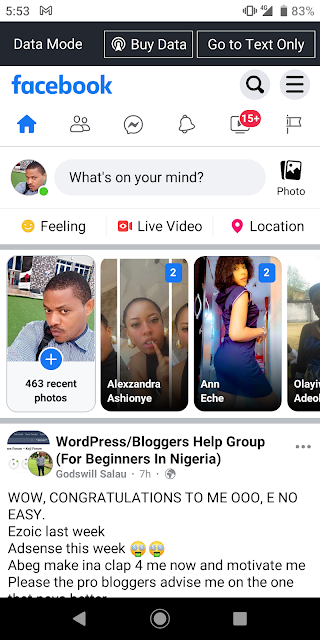






Comments
Post a Comment