How To Fix All Npower Payment Issues Using Npower Email Address
Npower payment is a process whereby the bank account of Npower volunteers are credited using a wire payment transfer system, once payment is initiated the payment status of the Npower volunteers reads pending, then from pending it becomes processing then after process the payment becomes paid, this is the period when the payment is fully completed by Npower and the Npower volunteer's bank account is credited.
On the contrary during payment by Npower the transaction might fail to get to the destination that is the Npower volunteer might not be credited due to a system error from Npower when initiating the payment, when this occurs Npower volunteers might see some reasons for the failed transaction under the payroll tab, Npower volunteers might starts seeing the following displayed on their payment status;
1) Transaction failed
2) Transfer unsuccessful
3) System error occurred
4) Invalid account
5) Destination not found
6) Transaction does not exist
7) Failed
8) User does not exist
9) Names mismatch
10) Payment made to blocked/closed account
And a whole lot of payment errors
In order to fix this payment issues, the Npower volunteer should follow the quick tips below:
HOW TO FIX PAYMENT ISSUES USING NPOWER EMAIL ADDRESS
1) The Npower batch c volunteer should click on the Gmail app to lunch the Gmail app, the Gmail app can be downloaded from Google play store just do a search for "Gmail" and register by creating a username and a password, and login into the Gmail app, you might be required to confirm your password link through the email address you generated, but if you already have the Gmail app you can skip the registration and sign up aspect.
2) After lunching the Gmail app click on "compose" at the bottom right corner of the Gmail page.
3) After clicking on compose you are redirected to the compose page where you are to type your message, at the "from" field put your email address and at the "to" field input Npower email address socialmedia.npower@gmail.com, the subject should be "Failed Payment Issue" at the compose mail part which is the body of the email, simply type the content of the message, see format below:
Name: Your full names as it appears on the nasims profile
Category: Your Npower Category whether N-Agro, N-Teach, N-Build, N-Health, N-creative, N-Mixology etc
Npower ID: The Identity Number beginning with NPWR/2020/XXXXXXX
Subject: Failed payment
Body: Reason for the failed payment
For Account updates, probably your account was blocked or you opened another new bank account, just send the correct account details to: socialmedia.npower@gmail.com, and make the subject of the email message 'Account Update' and state the reason in the body of the message.
4) After composing the email attach the screenshot of your payment status page from nasims by clicking the icon that looks like a safety pin at the top right corner of the compose page, it will ask you to "attach file", click on "attach file" it will take you to the folder page were the screenshot was saved, click on the file to upload it to the email wait for the payment status document to attach.
5) Click on send that is the arrow button at the top right corner of the compose email page, this will send the document and your message to Npower.
6) Go back to the email homepage and click on "sent" to actually see if your message has been delivered and will be treated and filed, once payment is re-initiated you will be paid your stipend for the affected month, please do not send another message it will only delay the process.
7) Keep checking your inbox for feedback from Npower by clicking on the three horizonal lines at the top left corner of the Gmail page to check your inbox.
Please note the following below:
For "paid" payment issues please request for your affected month bank account statement and attach it to your email message and send to socialmedia.npower@gmail.com, alongside your Npower ID.
For names mismatch issues send your BVN printout containing your full names to socialmedia.npower@gmail.com, alongside your Npower ID.

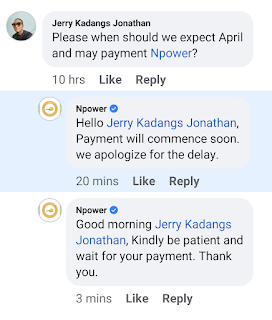


Comments
Post a Comment