Npower Batch C Stream 2: How To Fix "Unhandled Exception Has Occurred" And "An Error Has Occurred' Issue During Biometrics
Biometrics is a process whereby Npower Batch C stream 2 volunteers' fingerprint details are captured and stored into the Npower database, without completing the biometrics successfully the Npower Batch C stream 2 volunteer will not be able to progress to the next shortlisting stage which is the Npower Batch C stream 2 physical verification.
Npower batch c stream 2 volunteers might encounter some error messages, such as "Unhandled Exception Has Occurred" issue which pops up on the computer screen when attempting to complete the biometrics process.
In order to fix this issue the Npower Batch C stream 2 volunteer should adopt the quick procedural tips below:
HOW TO FIX "UNHANDLED EXCEPTION HAS OCCURRED" MESSAGE DURING BIOMETRICS
1) The Npower batch c stream 2 volunteer should click on the "Search" windows feature at the bottom left corner of the windows home screen.
2) The Npower batch c stream 2 volunteer should search for "Turn Windows Features On Or Off" feature.
3) The Npower batch c stream 2 volunteer should enable .NET Framework 3.5 (includes.NET 2.0 and 3.0) by clicking on the check box beside it.
4) The Npower batch c stream 2 volunteer should click on "Download Files From Windows Update".
5) The Npower batch c stream 2 volunteer should wait for the .NET File to download.
6) The Npower batch c stream 2 volunteer should restart the computer system, after doing this repeat the biometrics process and the error message should be cleared.
HOW TO FIX "AN ERROR HAS OCCURRED" ISSUE DURING BIOMETRICS
When attempting to complete the biometrics, you might encounter the error message which says "An error has occurred" please follow the simple steps below to fix and clear this error message:
1) The Npower batch c stream 2 volunteer should ensure that the biometrics is done using a laptop preferably windows 10 or a higher operating system, running on 32bits or 64 bits, with a strong internet broadband connection.
2) The Npower batch c stream 2 volunteer should ensure that all the necessary drivers and recommended biometrics clients software prerequisites are installed on the computer system used for the biometrics.
3) The Npower batch c stream 2 volunteer should ensure that the fingerprint scanner is well connected to the computer system.
4) The Npower batch c stream 2 volunteer should continue the biometrics during off peak periods (around 12am or midnights) because traffic congestion might also cause the error message to appear on the screen.
5) The Npower batch c stream 2 volunteer can refresh the biometrics client application or restart the computer system and try the biometrics fingerprint enrollment capture process later.
Npower batch c stream 2 volunteers that have not completed their biometrics and have not passed their biometrics will not proceed for the Npower Batch C stream 2 physical verification when it commences.
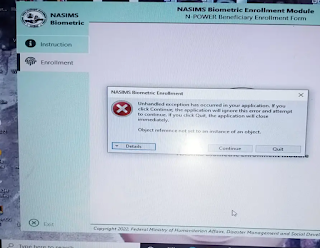







Comments
Post a Comment